
In today’s digital age, the reliance on smartphones and electronic devices has become ubiquitous. However, one common issue that users face is battery drain, which can significantly impact the overall functionality and convenience of these devices. Understanding the causes of battery drain is essential for maximizing your device’s lifespan and ensuring it remains operational throughout the day.
Battery drain can occur due to several factors, including software applications running in the background, excessive screen brightness, and outdated operating systems. Resource-intensive applications, especially those that utilize GPS and mobile data, can hasten the depletion of your device’s battery. Additionally, enabling services such as Bluetooth or Wi-Fi when they are not in use further exacerbates the issue.
Fortunately, there are effective strategies to combat battery drain. Implementing simple adjustments, such as lowering screen brightness, closing unnecessary applications, and regularly updating your device’s software, can lead to substantial improvements in battery performance. By addressing these factors, users can significantly prolong battery life, ensuring their devices remain functional when they are needed most.
Understanding Background App Activity
Background app activity refers to the processes and functions that applications perform when they are not actively in use or visible on the screen. Although this functionality can enhance user experience by providing timely updates and notifications, it is also a significant contributor to battery drain on mobile devices.
Many applications run ongoing tasks in the background, such as fetching new data, updating content, or syncing with cloud services. For instance, social media apps may continuously check for new messages or notifications, while location-based services may track user location even when not directly engaged. This constant activity consumes processing power and extends battery usage.
Not all apps behave similarly; some are more efficient than others in managing background tasks. Apps that place heavy demands on the processor or require constant network access are typically more taxing on battery life. Users may not always be aware of these processes, as many applications operate silently while consuming resources.
To mitigate battery drain caused by background app activity, users can take several proactive measures. Adjusting settings to limit background activity for less important apps can lead to significant battery savings. Most operating systems offer options to restrict background data usage, which can be enabled in the device settings. Additionally, periodically reviewing app permissions and usage can help identify resource-intensive applications that may warrant removal or adjustment.
Understanding the implications of background app activity allows users to make informed choices about app management, ultimately improving device performance and extending battery life.
Impact of Screen Brightness on Battery Life
Screen brightness is one of the most significant factors affecting battery life in smartphones, tablets, and laptops. The display is usually one of the largest consumers of power, and adjustments to brightness settings can lead to substantial variations in battery performance. High screen brightness levels demand more energy from the device’s battery, while lower levels conserve power.
When the screen brightness is set to a higher level, the device must utilize more power to maintain the display’s brightness. This is especially true in bright environments where users tend to increase brightness for better visibility. Conversely, reducing the brightness can significantly prolong battery life, especially in darker settings where high brightness is unnecessary.
| Brightness Level | Estimated Impact on Battery Life |
|---|---|
| 100% | Reduction in battery life by up to 30% |
| 75% | Reduction in battery life by about 20% |
| 50% | Reduction in battery life by 10% |
| 25% | Minimal impact on battery life |
| Auto Brightness | Optimizes battery usage based on ambient light |
To effectively manage battery life, it’s advisable to set the screen brightness to an optimal level. Utilizing features such as ‘Auto Brightness’ allows the device to adjust brightness automatically based on environmental conditions, helping to maintain an appropriate balance between visibility and power consumption.
In conclusion, mindful adjustments to screen brightness can lead to significant improvements in battery longevity. Users should consider personal usage patterns and environmental factors to find the most energy-efficient settings for their devices.
Role of Location Services in Energy Consumption
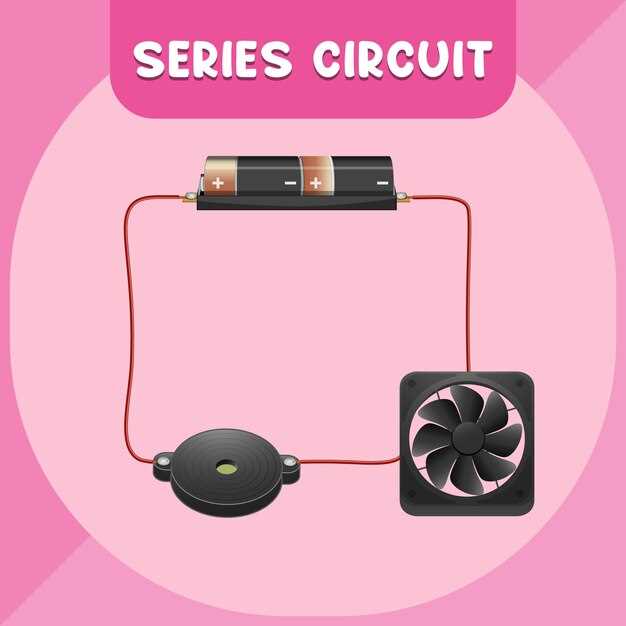
Location services play a significant role in the energy consumption of mobile devices. These services, which utilize GPS, Wi-Fi, and cellular networks to determine a user’s location, can lead to increased battery drain if not managed properly.
Here are some key aspects of how location services contribute to battery consumption:
- Continuous GPS Usage: When GPS is active, it constantly communicates with satellites to pinpoint your location. This process requires substantial power, leading to quicker battery depletion.
- Frequent Location Updates: Many apps request frequent location updates, which can exacerbate battery drain. The more often the device polls for updates, the more energy is consumed.
- Background Location Services: Even when an app is running in the background, it may still access location data. This constant access can significantly affect battery life.
- Accuracy Settings: Devices provide various location accuracy levels. High accuracy settings use more power compared to battery-saving modes, which can affect overall energy consumption.
To minimize the impact of location services on battery life, users can adopt the following practices:
- Adjust Location Settings: Switch from high accuracy to battery-saving mode unless precise location is necessary.
- Limit Location Access: Only allow location access when using the app. Change settings to “While Using” instead of “Always.”
- Disable Unused Location Services: Turn off location services for apps that do not require them.
- Regularly Check App Usage: Monitor which apps consume the most battery and adjust their permissions accordingly.
In conclusion, being aware of how location services impact energy consumption allows users to take proactive steps to extend their device’s battery life. By managing location settings efficiently, one can achieve a balance between convenience and energy efficiency.
Identifying Power-Hungry Apps
To effectively manage battery life, it is crucial to identify applications that consume excessive power. These applications can significantly reduce your device’s battery performance and overall usability. The process of identifying power-hungry apps involves several steps.
1. Monitor Battery Usage: Most operating systems provide built-in battery usage settings that allow users to see which apps drain the most battery. For example, on Android devices, go to Settings > Battery > Battery Usage to view a list of applications sorted by their power consumption. On iOS devices, navigate to Settings > Battery to find similar information.
2. Check Background Activity: Many apps continue to run in the background, consuming energy even when not in use. Reviewing permissions and background activity settings can help you restrict unnecessary background processing. Look for options like “Background App Refresh” on iOS or “Battery Optimizer” settings on Android to manage this effectively.
3. Identify Specific Features: Some apps may be power-intensive due to certain features, such as location services, high-resolution graphics, or constant network access. Assess which functionalities are necessary for your usage and consider disabling features that drain battery life, such as GPS or push notifications.
4. Use Monitoring Tools: Besides built-in tools, there are third-party applications available to provide in-depth insights into power consumption. These apps can offer detailed breakdowns of battery usage by app, helping you make informed decisions about which applications to limit or uninstall.
5. Perform Regular Assessments: Battery consumption can change over time as apps are updated or new features are added. Regular assessments of your applications are essential to ensure optimal battery performance. It is advisable to check battery statistics periodically, especially after major updates or changes in your usage patterns.
By taking these steps, users can identify and manage power-hungry applications effectively, prolonging their device’s battery life and enhancing overall functionality.
Importance of Software Updates for Battery Health
Software updates play a critical role in maintaining the overall health of your device’s battery. Regularly updating the operating system and applications ensures that your device runs efficiently, reducing unnecessary power consumption. Manufacturers frequently release updates that optimize system performance and fix bugs that may contribute to battery drain.
One of the primary reasons for software updates is to enhance power management features. Many updates introduce improved algorithms that manage how the device uses its resources, especially during high-demand tasks. These enhancements can lead to significant reductions in battery usage, allowing users to get more life out of their devices in between charges.
Furthermore, software updates often include security patches. Vulnerabilities in outdated software can lead to aggressive background processes that struggle to keep your device secure. These processes can greatly impact battery life, as the device often works harder to manage security threats. By keeping your device updated, you minimize these risks, thereby conserving battery energy.
Additionally, updates may come with features that provide users with better visibility into their battery usage. This information allows users to identify apps or processes that consume excessive power and modify their usage habits accordingly. Consequently, being proactive with updates empowers users to take control of their battery health.
In summary, regularly updating your software is vital for prolonging battery lifespan and optimizing performance. Neglecting updates can lead to increased battery drain, reduced efficiency, and a less secure device. Staying up to date not only supports battery health but also enhances the overall experience of using your technology.
Battery Maintenance Tips for Longevity
To maximize the lifespan of your device’s battery, consider implementing the following maintenance tips:
1. Avoid Extreme Temperatures: Batteries thrive in moderate temperatures. Exposure to high heat or extreme cold can degrade battery health. Keep your devices in environments where temperatures range between 20°C to 25°C (68°F to 77°F).
2. Regularly Update Software: Manufacturers frequently release updates that optimize battery performance. Ensure your operating system and applications are up to date to benefit from these improvements.
3. Charge Smartly: Lithium-ion batteries, common in modern devices, do not require full discharges. Instead, recharge when the battery level drops to around 20-30%. Avoid letting the battery reach 0%, as this can strain the cells.
4. Unplug at the Right Time: Overcharging can shorten battery life. Disconnect your device once it reaches 100% charge. Many devices have built-in systems to reduce overcharging effects, but it’s best to unplug when fully charged.
5. Enable Battery Saver Mode: Use battery saver features available on your device to limit background activities and extend battery life, especially during low charge situations.
6. Limit Background App Activity: Background processes consume battery power. Regularly check and restrict apps that drain your battery while not in use.
7. Adjust Screen Brightness: Bright screens drain power quickly. Set your display brightness to a comfortable level or enable adaptive brightness to optimize consumption based on surroundings.
8. Store at Half Charge: If you need to store your device for an extended period, do so with the battery at approximately 50% charge. This helps mitigate capacity loss over time.
9. Use Original Chargers: Always use chargers and cables recommended by the manufacturer to ensure optimal charging speed and protect your battery from damage.
10. Monitor Battery Health: Regularly check the health and status of your battery through built-in diagnostics or third-party applications. If you notice significant degradation, consider replacing the battery to maintain device efficiency.













